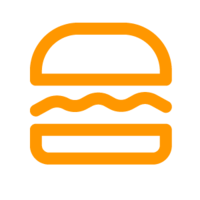
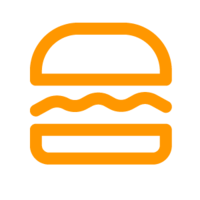
BurgerPrints Help Center
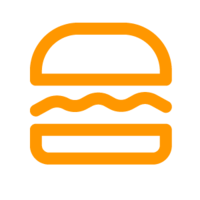
The seller can also change the store to apply this feature in the Edit section. Seller can easily monitor the use of custom brand on the system as well as enable/pause the use, change store… of the custom Brand.
Following these steps to add your brand: Step 1: Click Brand on the left-handed menubar of BurgerPrints Platform. Step 2: Click Add Brand. Step 3: Insert your Brand Name. Select Domain (for selling on platform with your own domain) or
Brand is a feature allowing merchants to easily create requirements for the branding of the products they sell. Specifically, if you are building a separate brand for your POD products, BurgerPrints will help you create those brand imprints on your
To optimize SEO for the Campaign, click the Campaign tab in the Optimize SEO section. Here, the system will display all of the campaigns. Sellers can filter campaigns by Domain or use the search bar. To edit, Sellers can click
For each Store, Sellers can also optimize SEO by clicking on the Store tab in the Optimize SEO section. To edit, Sellers can click on the pencil icon in the Action section corresponding to each Store. Cick Save after editing.
After clicking on the Domain tab of the Optimize SEO section, Sellers can optimize the Title, Description, and Image properties of the Domain. To edit, Sellers can click on the pencil icon in the Action section corresponding to each Domain.
Optimize SEO is a feature of BurgerPrints allowing users to optimize SEO for their campaigns. Sellers can optimize SEO for Domain, Store, and Campaigns.
You can edit a scheduled email marketing campaign by selecting your campaign and clicking on “Edit” (pencil icon). However, your email campaign is only edited or deleted if it’s not yet time to send.
Following these steps to create an email marketing campaign: Step 1: Click on “Email” in the seller interface. Step 2: Click on “Create Email Campaign” Step 3: Fill in information needed Campaign Name Schedule Date & Time Tittle Description Choose