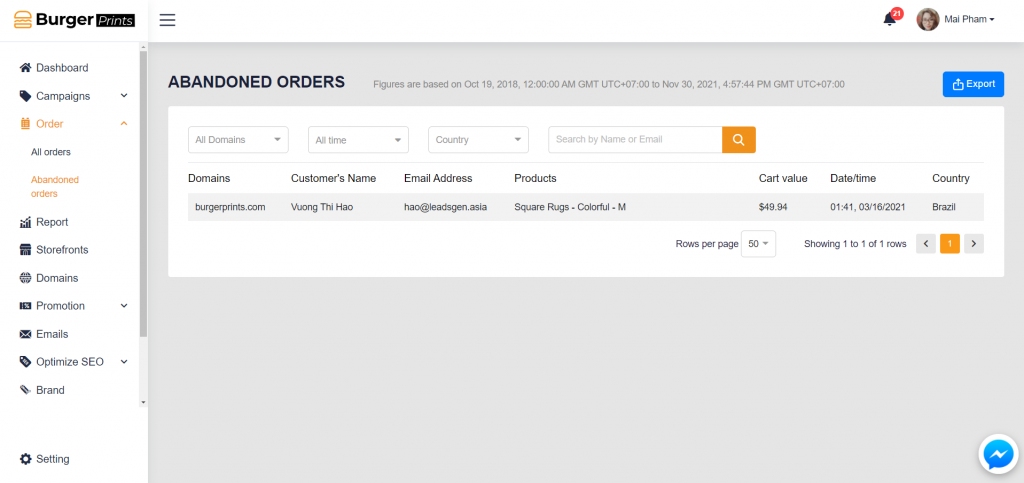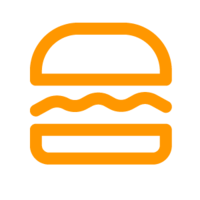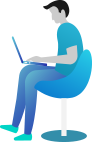How can I check my order?
To check the orders of your store, navigate to the left-handed menbar, followed by the Orders tab.
We have the sub-tabs including All Orders and Abandoned Orders. You can look at the Grey note for the valid period of the figures in the following table. Also, you can easily export the data by the button Export at your right-handed upper corner.
In the All Orders tab, we can see the overview of every Order you received with the following information:
1 Orders: the list of orders.
2 Domains: From which domain the orders come from.
3 Customer: Name and email address of the customer.
4 Order Value: the amount which customers spent on the Order.
Please click at any list of order/column to discover more information of the Orders: Shipping/billing address, Quantity, Base price, Discount, Profit. So you can see the overview of your business in terms of figures.
5 Date: the date when the customer places the order.
6 Order Status: Placed, Partially Refunded and Refunded. The Placed status states the completion of an order. The Refunded status states the completion of money refunded to the customer’s bank account. The Partially Refunded status states the pending of the order which has not yet been confirmed to be refunded or not.
7 Fulfillment Status: All, Fulfilled, Unfulfilled. The status provided the state of the order fulfilled or not.
8 Country: the country to which the orders are shipped to.
9 Profit: the figure you are most interested in 😉 How much you earn after deducting the base price, discounts and processing fee.
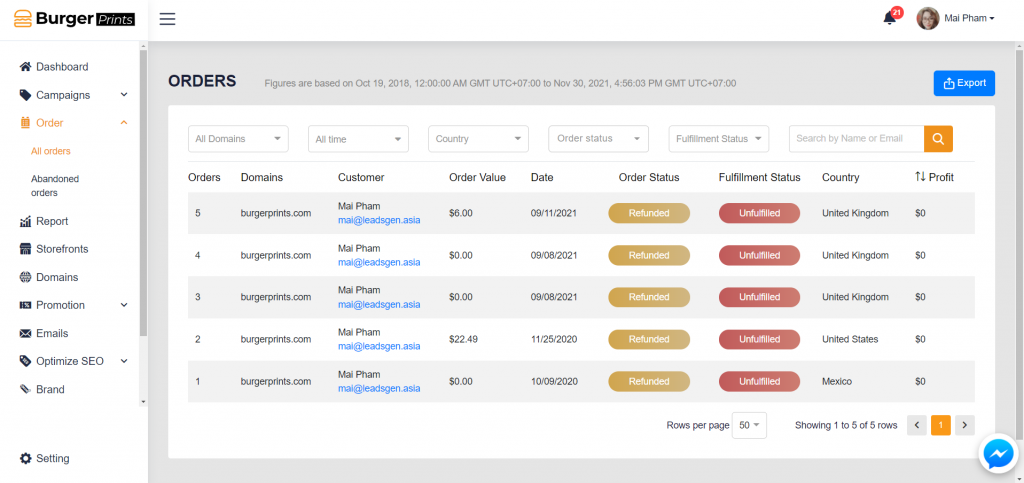
In the Abandoned Orders tab, you can see all the information of the customers who abandoned the orders. You can also pursue these customers and check why the rate is high.