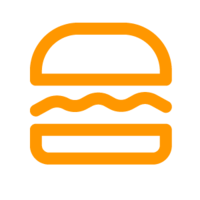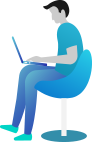How can I use the Widgets feature (Product recommendations, In cart recommendations, and Post purchase recommendation)?
Product recommendations, In cart recommendations, and Post purchase recommendation is a promotional program that suggests a list of items that customers may be interested in or want to buy more. A list of suggested products according to the seller’s settings is displayed on 3 pages: product page, cart page, and thank you page.
There are 2 ways to choose the display position of the offer:
- Method 1: Choose from the list of offer types.
- Click “Product recommendation” if you want the offer shown up on product page.
- Click “In cart recommendation” if you want the offer displayed on cart page.
- Click “Post purchase recommendation” if you want the offer shown on thank you page.
- Method 2: After choosing 1 offer in the list of offer types. You can change the location where the offer is displayed in “Location” section. There are 3 options: “Product page”, “Cart page”, and “Thank you page”. In the option “Cart page”, you can choose to use popup or not.
To create a Product recommendations/ In cart recommendations/ and Post purchase recommendation, follow these steps:
Step 1: Click button “Create New”, and choose “Product recommendations/ In cart recommendations/ Post purchase recommendation”
Step 2: Select the store to apply offer.
Step 3: Choose the Location of the offer. There are 3 options: “Product page”, “Cart page”, and “Thank you page”. In the option “Cart page”, you can choose to use popup or not.
Step 4: Enter a title for the offer
Step 5: Select Product Source (Same collection” or “Same tag”)
Step 6: Set up Display section: “Max product per row” is the limit of maximum number of products per row. “Limit product” is the limit number of products that show suggestions.
Step 7: Tick “Use in slideshow” if you want the offer show in slideshow. Skip this step if not.
Step 8: Choose “Save” to save and activate the offer. Or choose “Cancel” to cancel and delete the offer.