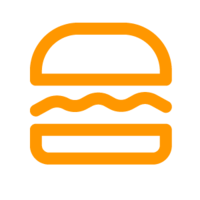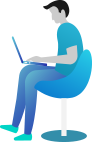How can I create an email marketing campaign?
Following these steps to create an email marketing campaign:
- Step 1: Click on “Email” in the seller interface.
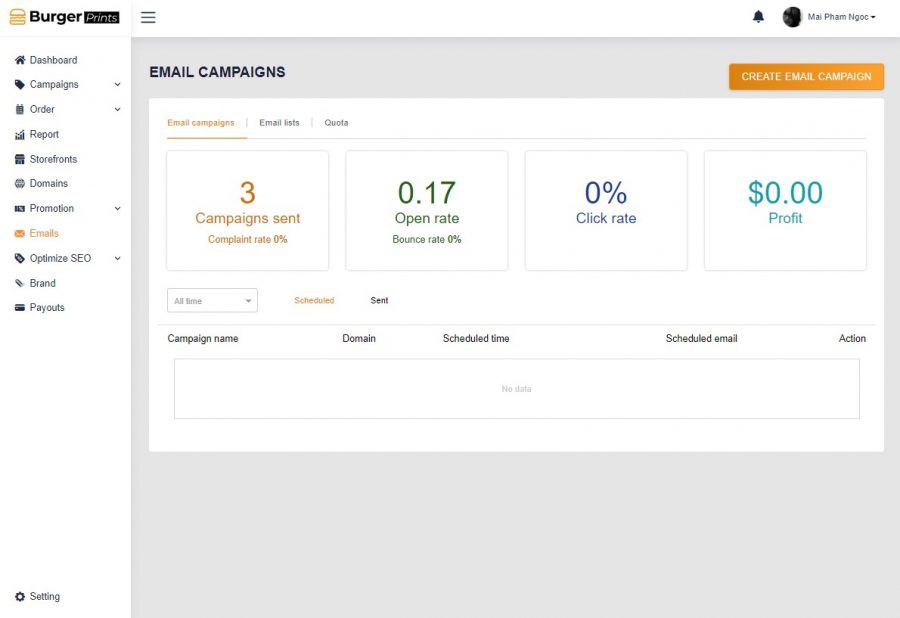
- Step 2: Click on “Create Email Campaign”
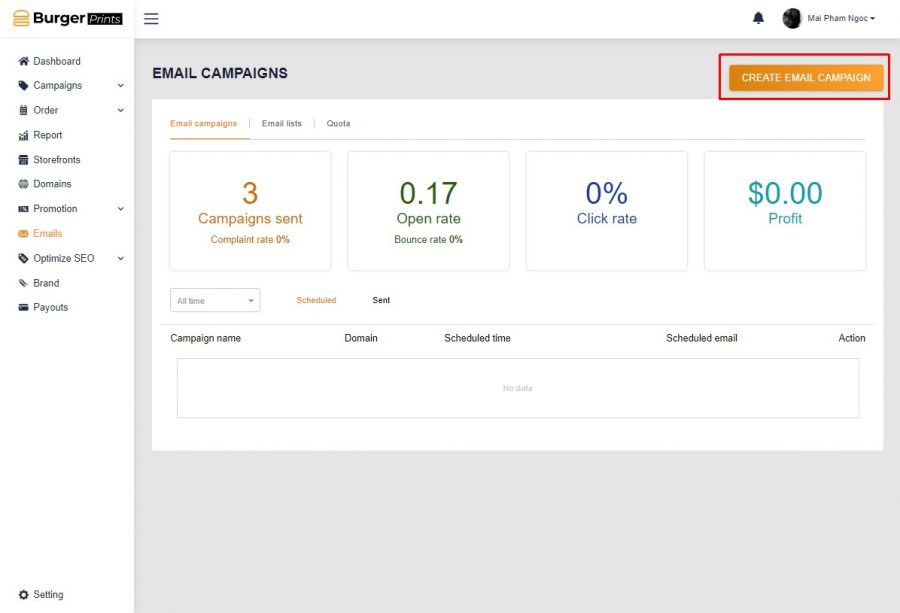
- Step 3: Fill in information needed
Campaign Name
Schedule Date & Time
Tittle
Description
Choose domain
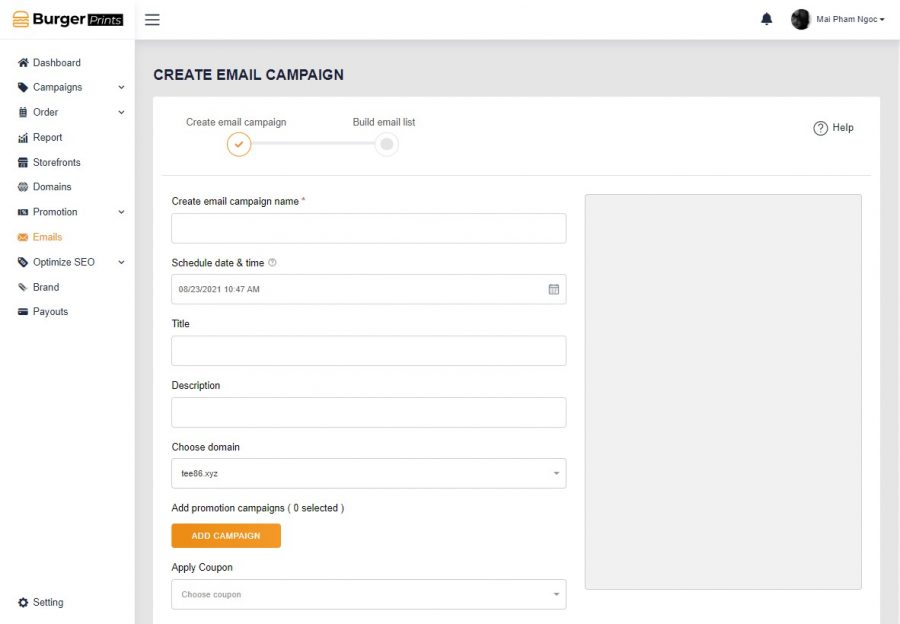
Add promotion campaigns
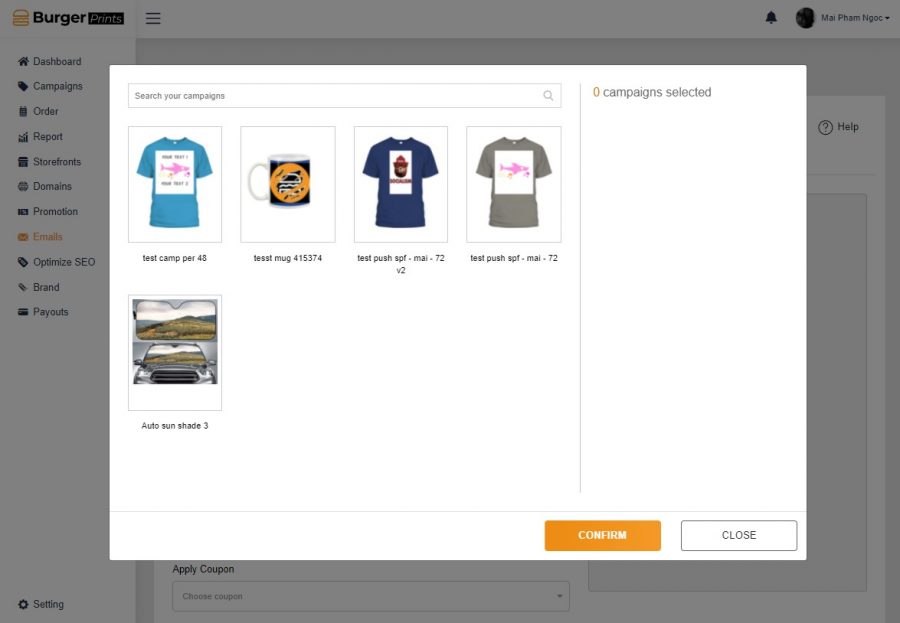
Select the layout template and then click Next. BurgerPrints allows merchants to choose from one of eight email templates on the system.

Here people can choose from existing email lists on the system or create a new email list with the data available on the system.
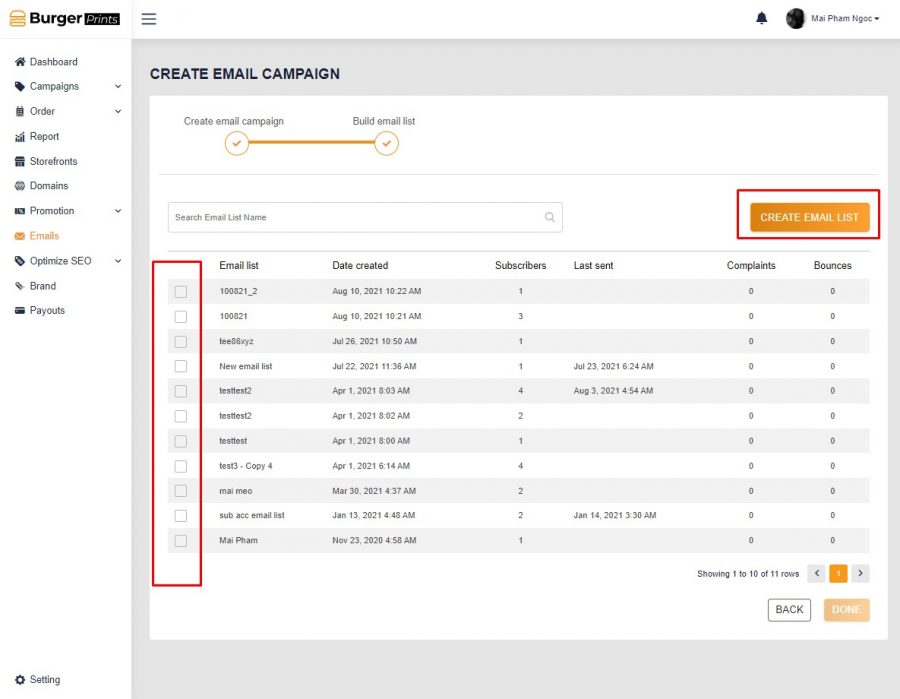
Click Done and the email will be sent to your customer at the selected time period.