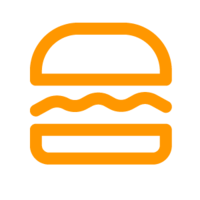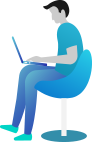How to create product collections?
Collections can help you arrange and manage your products that have things in common. You can create collections to make it easier for customers to find them by category, or add them to the navigation of your store.
Manual Collection allows you to add products one by one while Automated Collection will automatically add your products following one or more conditions that you have chosen.
To create a collection, follow these steps:
- Step 1: Click the “Create Collection” orange button on the top right corner.
- Step 2: Fill in the collection name, and collection detail info,…
- Step 3: Choose collection type:
– Manual Collection: You can add your products to these collections one by one.
– Automated Collection: Existing and future products that match the conditions you set will automatically be added to this collection. You can set one or more conditions here to select the products in the collection automatically
- Step 4: Fill in the SEO engine options: Title, Description, and edit the URL.
- Step 5: Upload the Default image
- Step 6: Choose to activate it in the Store channels by turning the right button to blue.
- Step 7: Click the “Save” button on the top right corner.