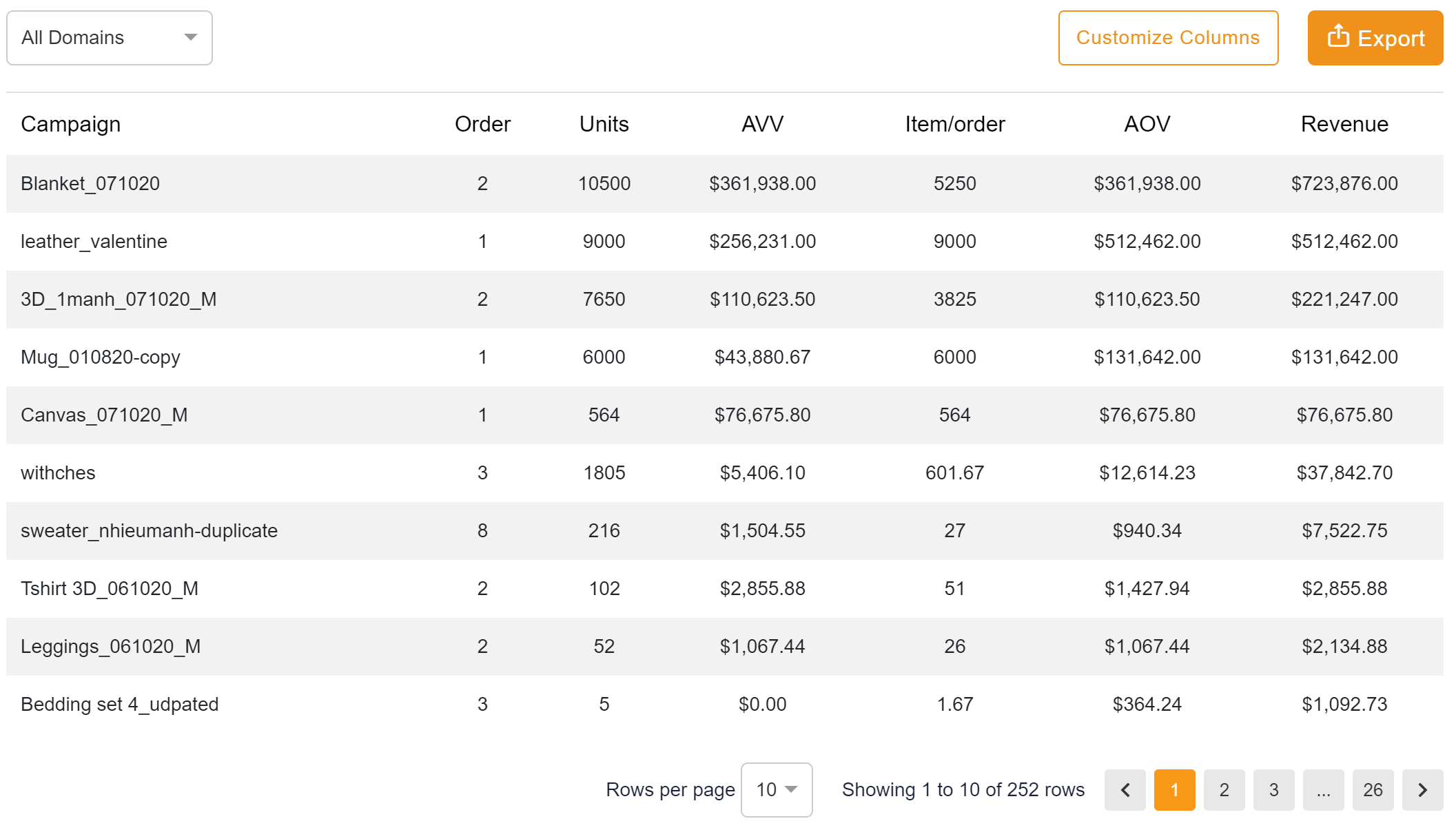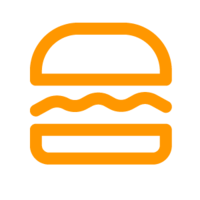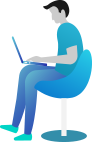How to check my report?
To check the summarized figures of your store, navigate to the left-handed menbar, followed by the Reports tab.
In the interface of the Reports tab, we can see the overview of your sale with the following information:
Note: keep in mind that you always need to choose the time duration which shows the figures in your report.
1. Conversion Funnel: shows the numbers of conversions in terms of Total Views, Add to cart, Orders in the view of bar charts or table columns. For the table columns, you can customize your report by changing the shown columns. You can also export the data by csv.format file.
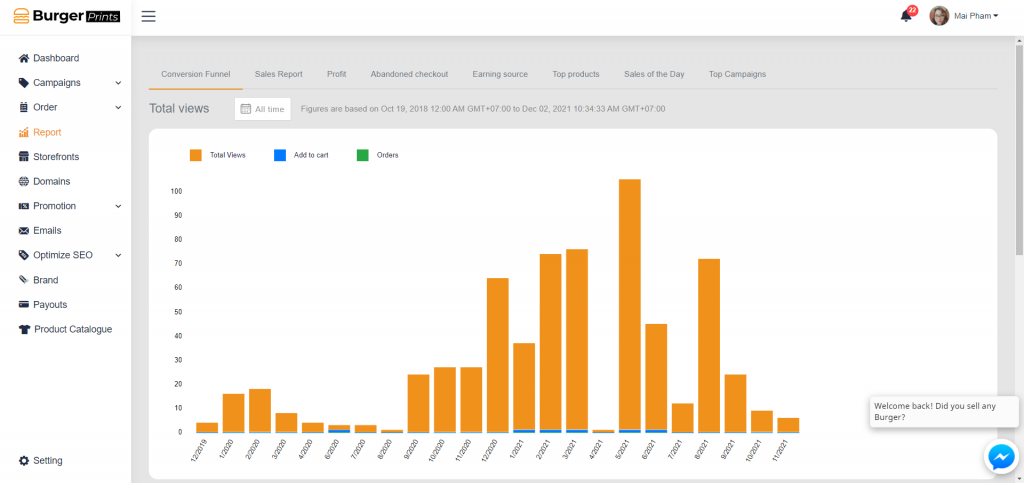
2. Sales Report: shows the number of sales in terms of Date/Orders/Revenue/Avarage-of-Volumne/Discounts/Returns/Canceled orders/Tax/Shipping/Tax/Profit.
You can customize your Sale Report by changing the shown columns. You can also export the data by csv.format file.
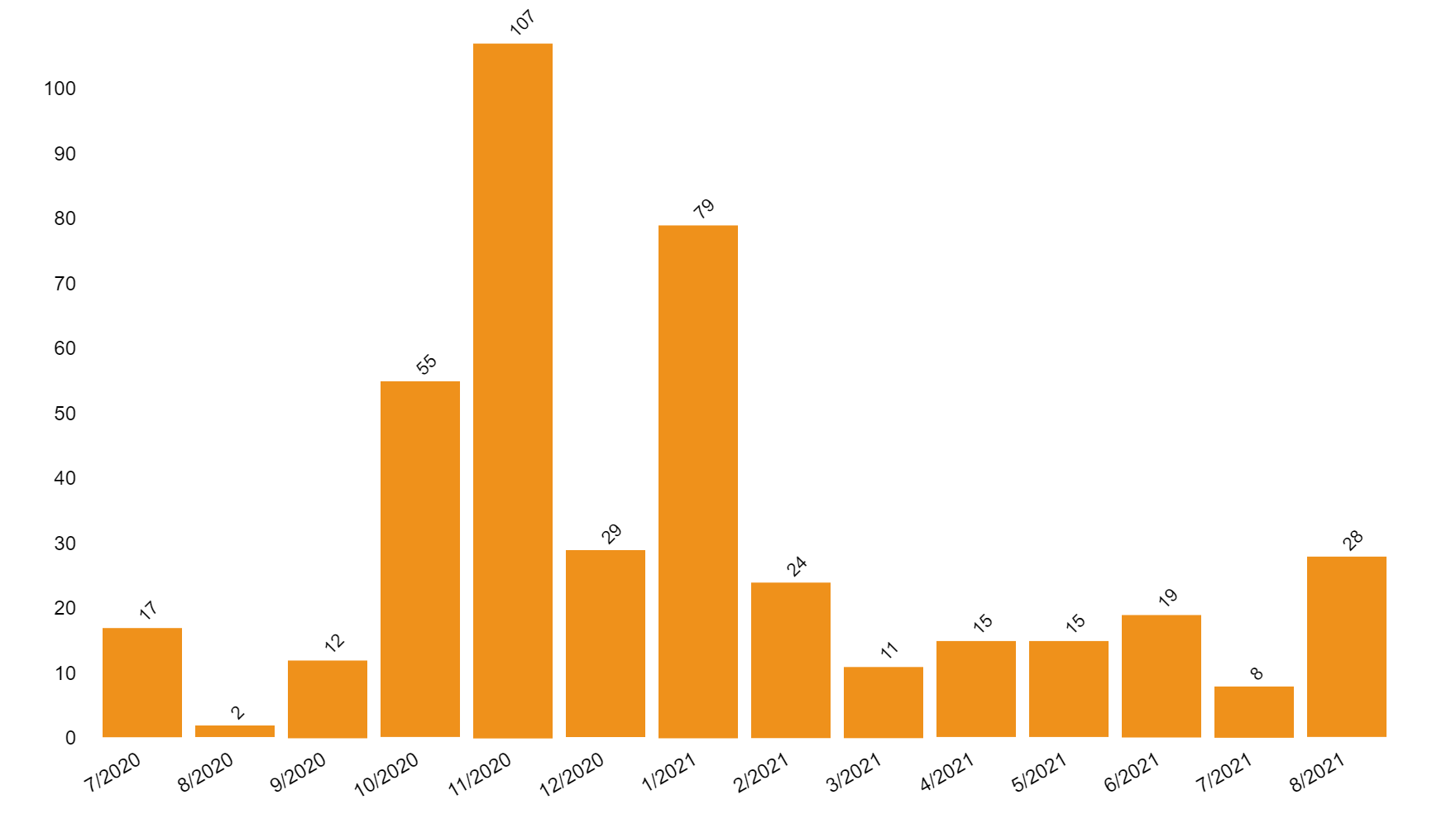
3. Profit: In the Profit tab, you can find the same figures as the Sale Report, however, you can focus on the figure of Average Margin with the detailed information of Cost.
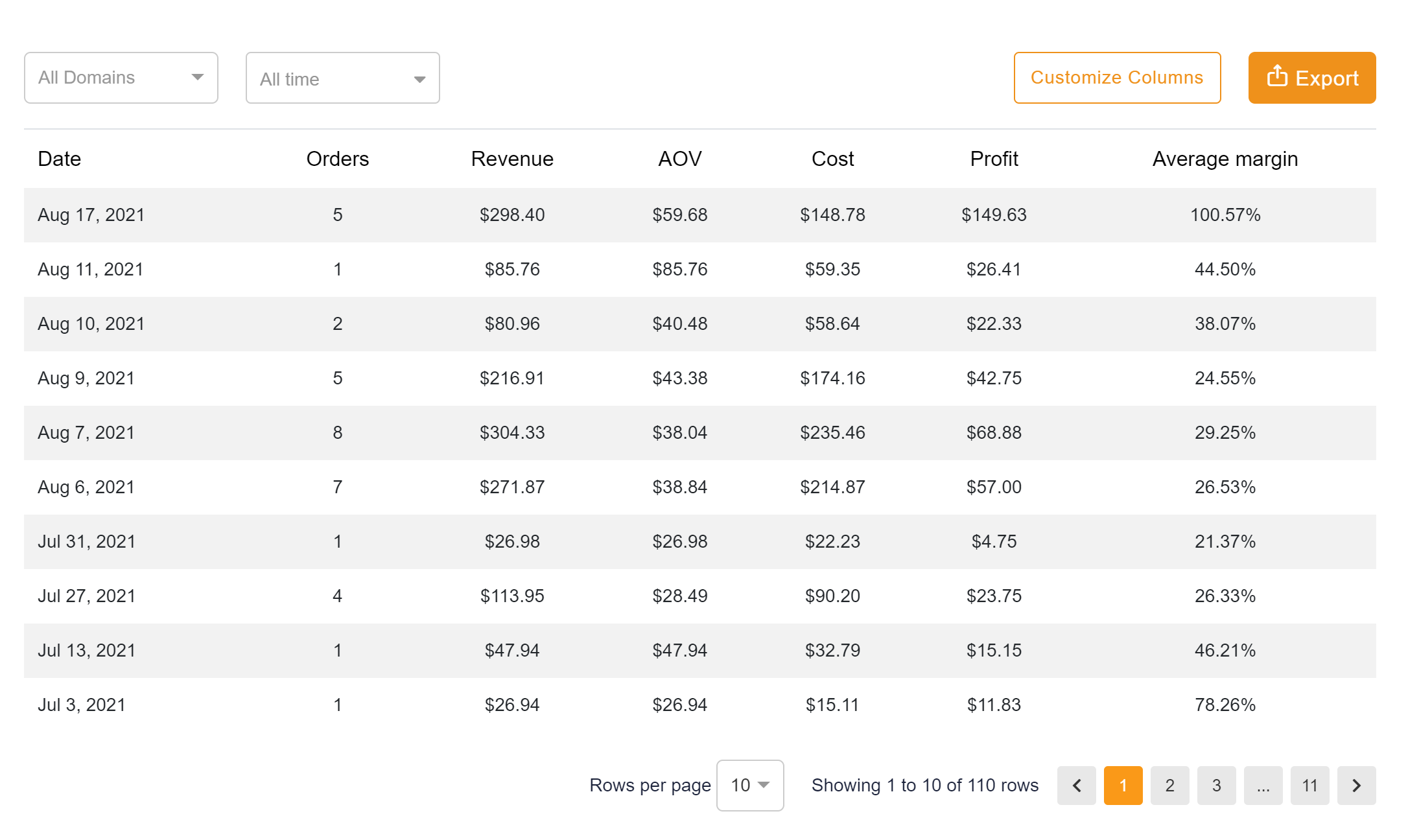
4. Abandoned Checkout: show the rate of purchase abandoned by customers.
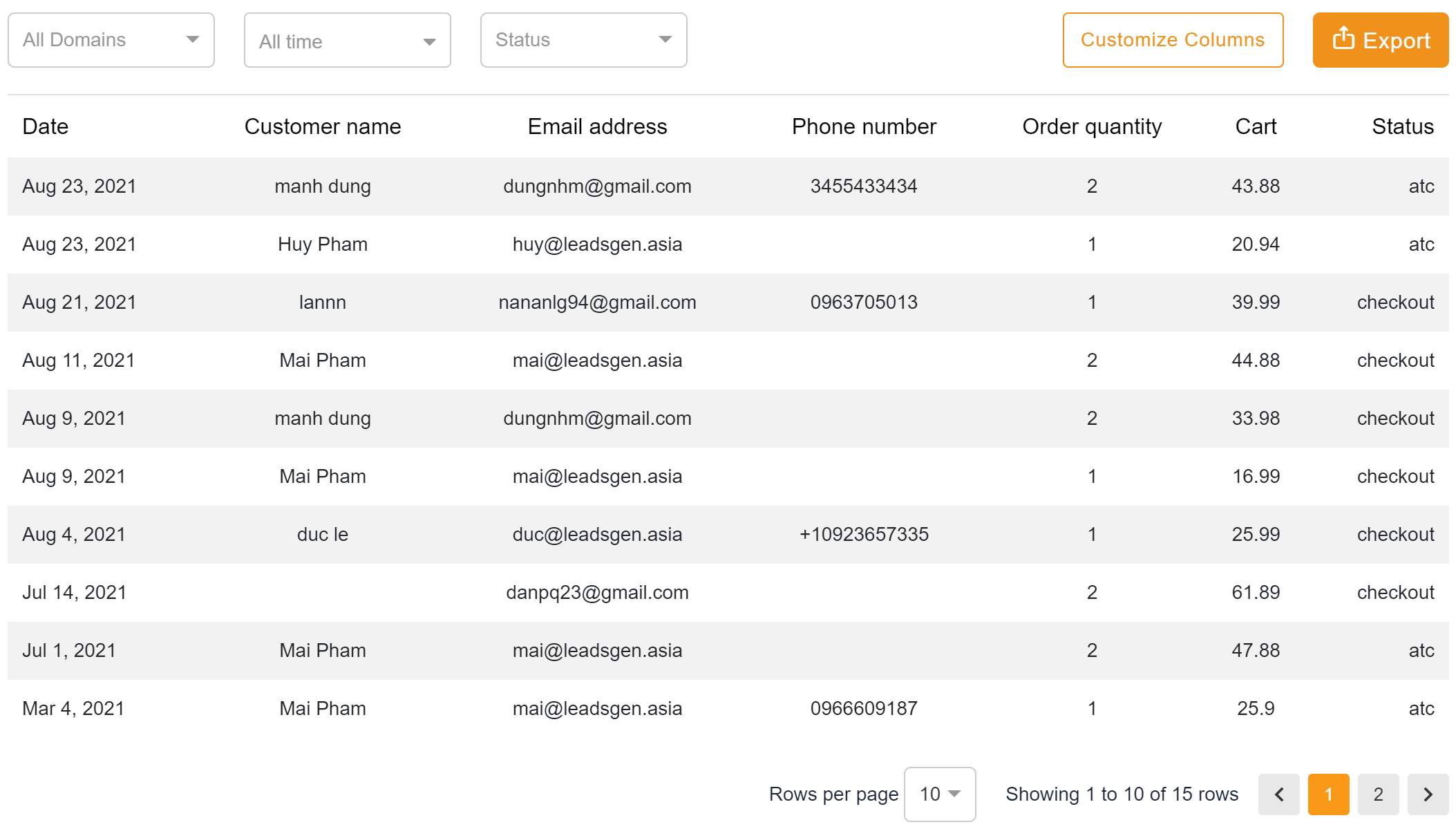
5. Earning sources: shows the sources of customers’ orders, either from BurgerPrints platform, your own Ecommerce Store, Search or Social platform.
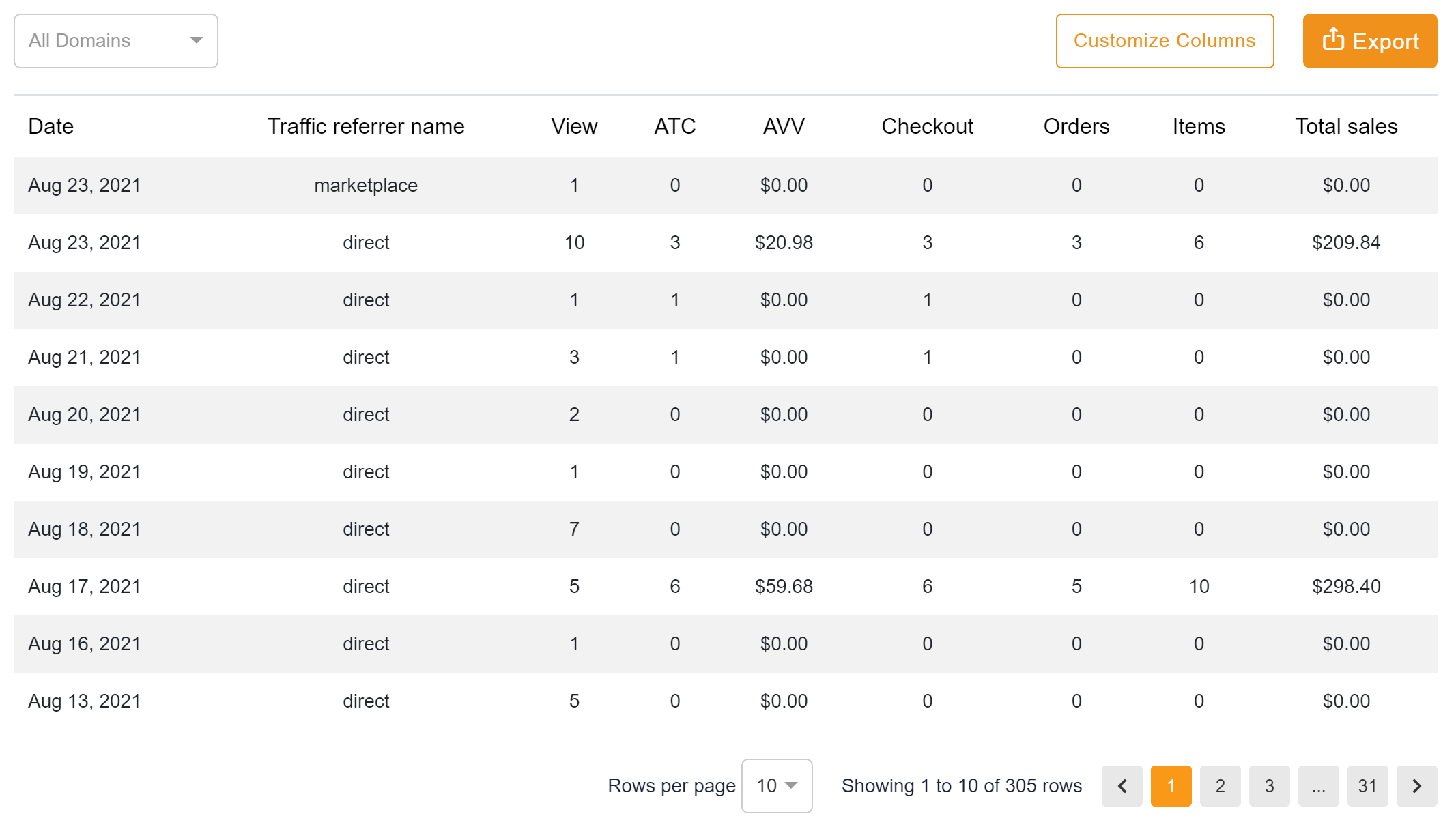
6. Top products: show the top-performing products of your store.
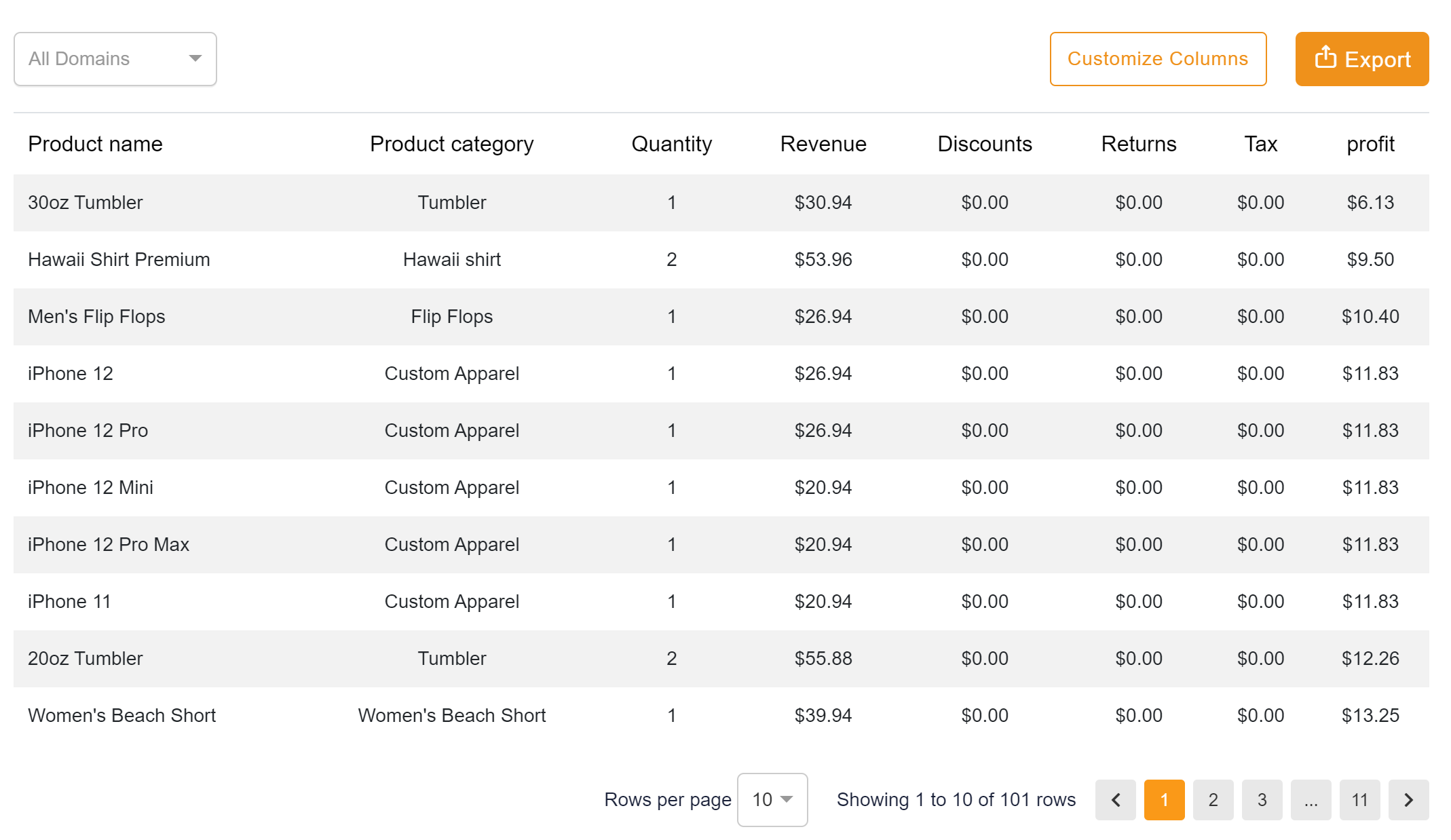
7. Sales of the day:
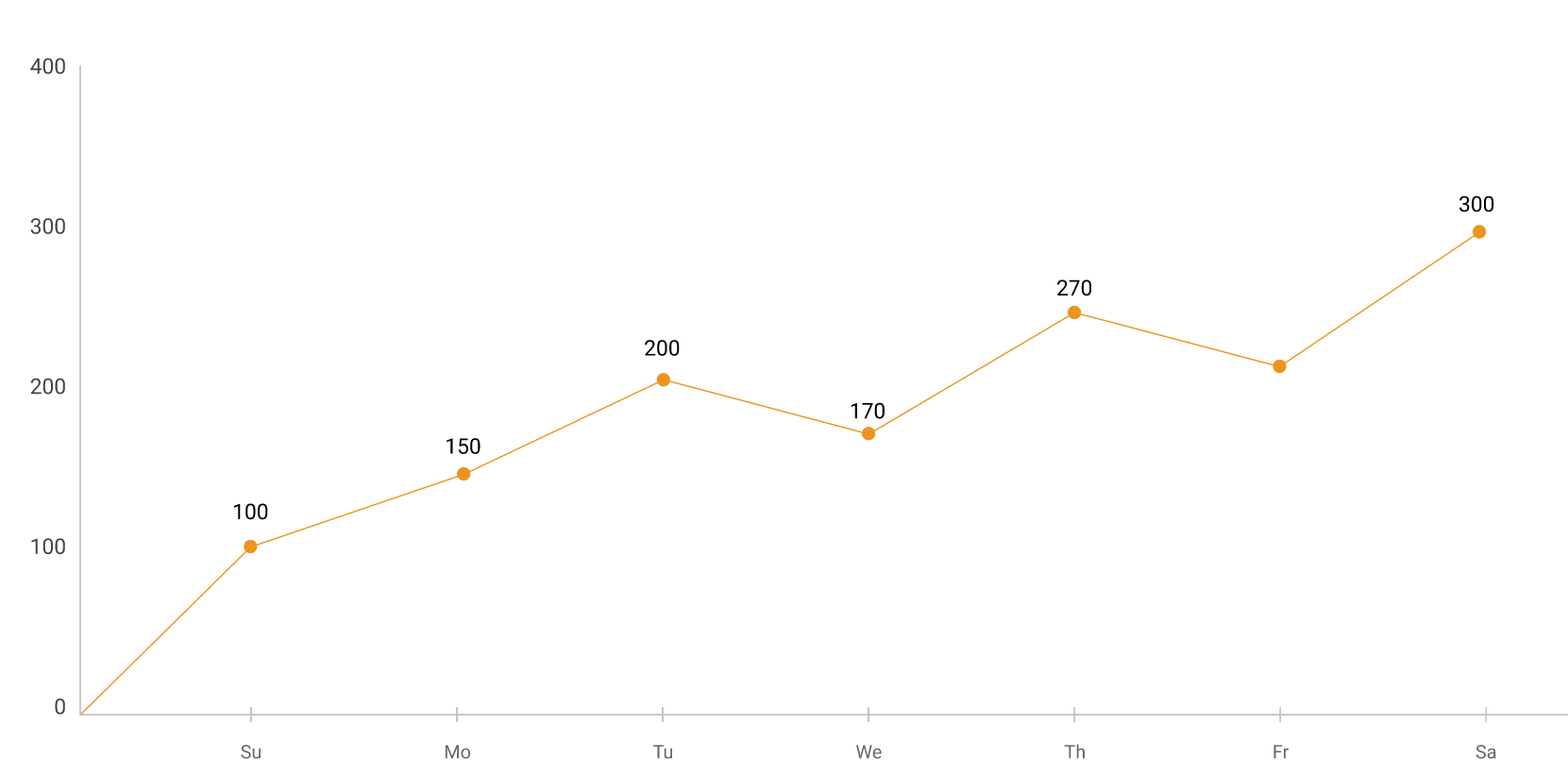
8. Top campaigns: Regularly update the top of your most successful campaigns. You can use this table to optimize each campaign with similar products or niches.